How to Patch and Update Windows Server Safely
Keeping your Windows Server environment secure and stable is a top priority for any IT administrator. Regular patching and updates are essential to protect against vulnerabilities, improve performance, and maintain compliance. However, patching a live production server requires careful planning to avoid downtime or unexpected issues. In this guide, we’ll walk you through best practices for safely patching and updating Windows Server.
Why Patching Matters
Windows updates include critical security patches, bug fixes, and performance improvements. Ignoring them leaves your server open to exploits, malware, or even compliance failures. By implementing a structured update process, you can minimize risk while ensuring your infrastructure stays secure.
Step-by-Step Guide to Safe Windows Server Patching
1. Plan Your Update Strategy
- Identify which servers need updates (production, development, backup).
- Schedule updates during off-peak hours.
- Communicate downtime to users if necessary.
2. Check Compatibility
- Review update release notes from Microsoft.
- Confirm compatibility with your applications and services.
- Test patches in a non-production environment first, if possible.
3. Backup Before Updating
- Always take a full backup or snapshot of the server.
- Verify backups can be restored.
- Document server configuration settings in case a rollback is needed.
4. Use Windows Update or WSUS
- For standalone servers, use Windows Update or Windows Update for Business.
- For enterprise environments, use Windows Server Update Services (WSUS) or Microsoft Endpoint Configuration Manager to control deployment.
5. Install Updates in Stages
- Apply updates to test or staging servers first.
- Roll out updates gradually across production servers.
- Monitor performance and logs after each stage.
6. Reboot Safely
- Many updates require a reboot.
- Coordinate reboots to minimize disruption.
- Verify services are running correctly after restart.
7. Monitor and Verify
- Check Event Viewer and update logs for errors.
- Validate system health and performance.
- Confirm applications and services are fully functional.
Best Practices for Ongoing Patch Management
- Automate patch deployment where possible.
- Maintain a documented patch management policy.
- Subscribe to Microsoft’s security bulletins for timely updates.
- Regularly audit and verify patch compliance.
Conclusion
Patching and updating Windows Server is not just about installing the latest fixes—it’s about protecting your systems while ensuring stability. By planning carefully, testing thoroughly, and monitoring after updates, you can patch your servers safely and keep your infrastructure resilient.
How to Patch and Update Windows Server Safely (F.A.Q)
How often should I patch my Windows Server?
At minimum, apply patches monthly (Patch Tuesday), or sooner for critical vulnerabilities.
What if an update causes issues?
Use your backup or snapshot to roll back to a stable state. Always test patches before applying them to production.
Can I automate Windows Server updates?
Yes, using WSUS, SCCM, or Windows Update for Business, you can schedule and automate updates.
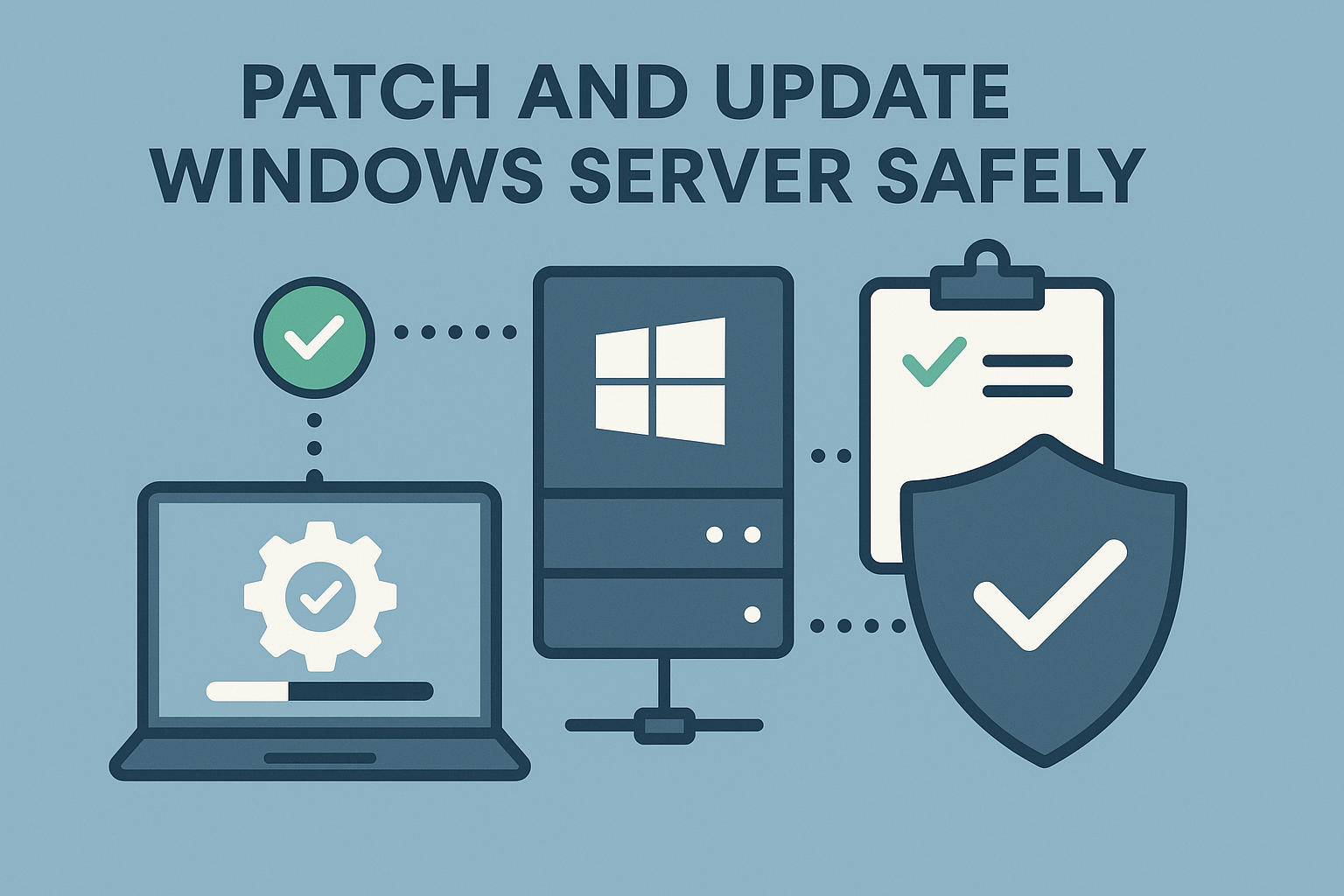
0 Comments