The clipboard feature in Windows Server allows users to copy and paste data between their local machine and a remote desktop session. However, this feature may be disabled by default for security reasons. Here’s how you can enable it.
Steps to Enable Clipboard in Windows Server
1. Enable Clipboard in Remote Desktop Settings
- Open Remote Desktop Connection (
mstsc).
- Click on Show Options > Local Resources.
- Under Local devices and resources, check Clipboard.
- Click Connect.
2. Check Group Policy Settings
- Press Win + R, type
gpedit.msc, and press Enter.
- Navigate to Computer Configuration > Administrative Templates > Windows Components > Remote Desktop Services > Remote Desktop Session Host > Device and Resource Redirection.
- Ensure that Do not allow clipboard redirection is set to Not Configured or Disabled.
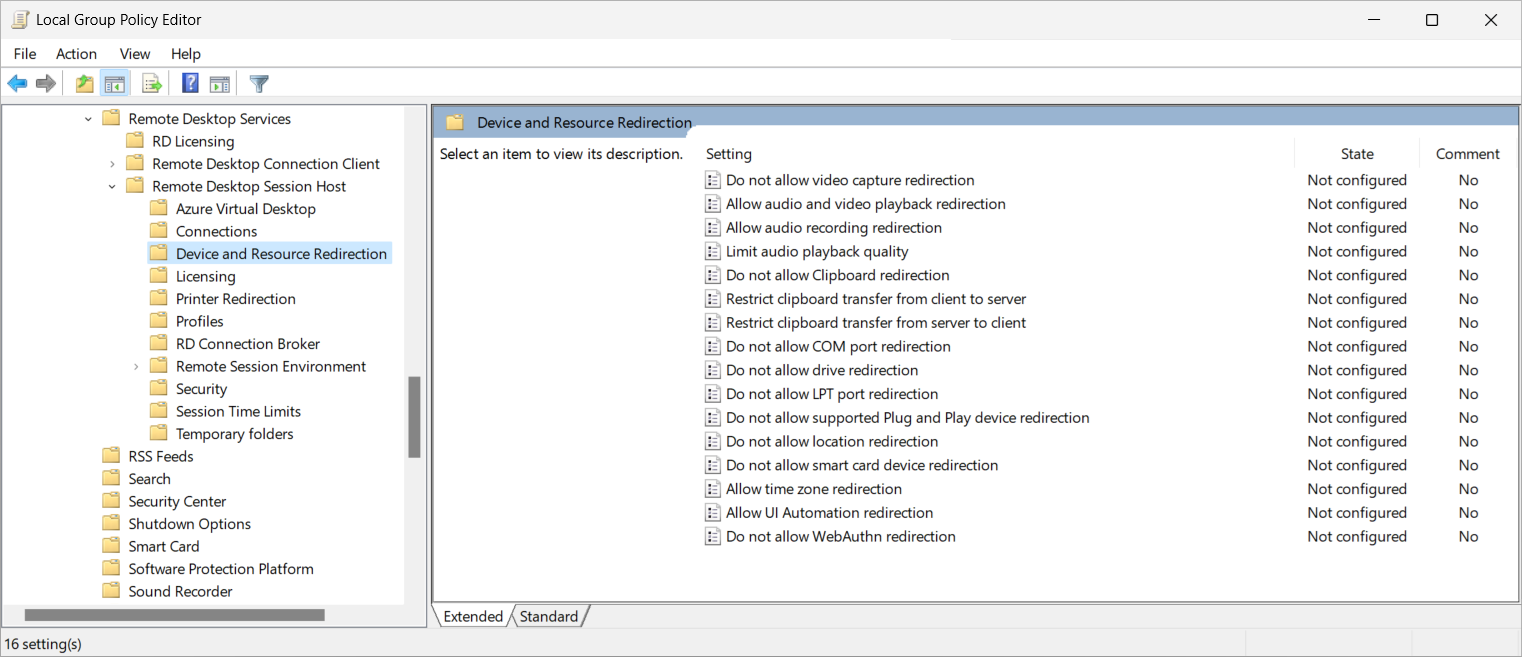
3. Modify Registry Settings
- Press Win + R, type
regedit, and press Enter.
- Navigate to
HKEY_LOCAL_MACHINE\Software\Microsoft\Terminal Server Client.
- Ensure that
DisableClipboardRedirection is set to 0 (zero). If not, right-click, modify, and set it to 0.
4. Restart Remote Desktop Services
- Press Win + R, type
services.msc, and press Enter.
- Locate Remote Desktop Services.
- Right-click and select Restart.
After performing these steps, clipboard functionality should be enabled in your remote session.

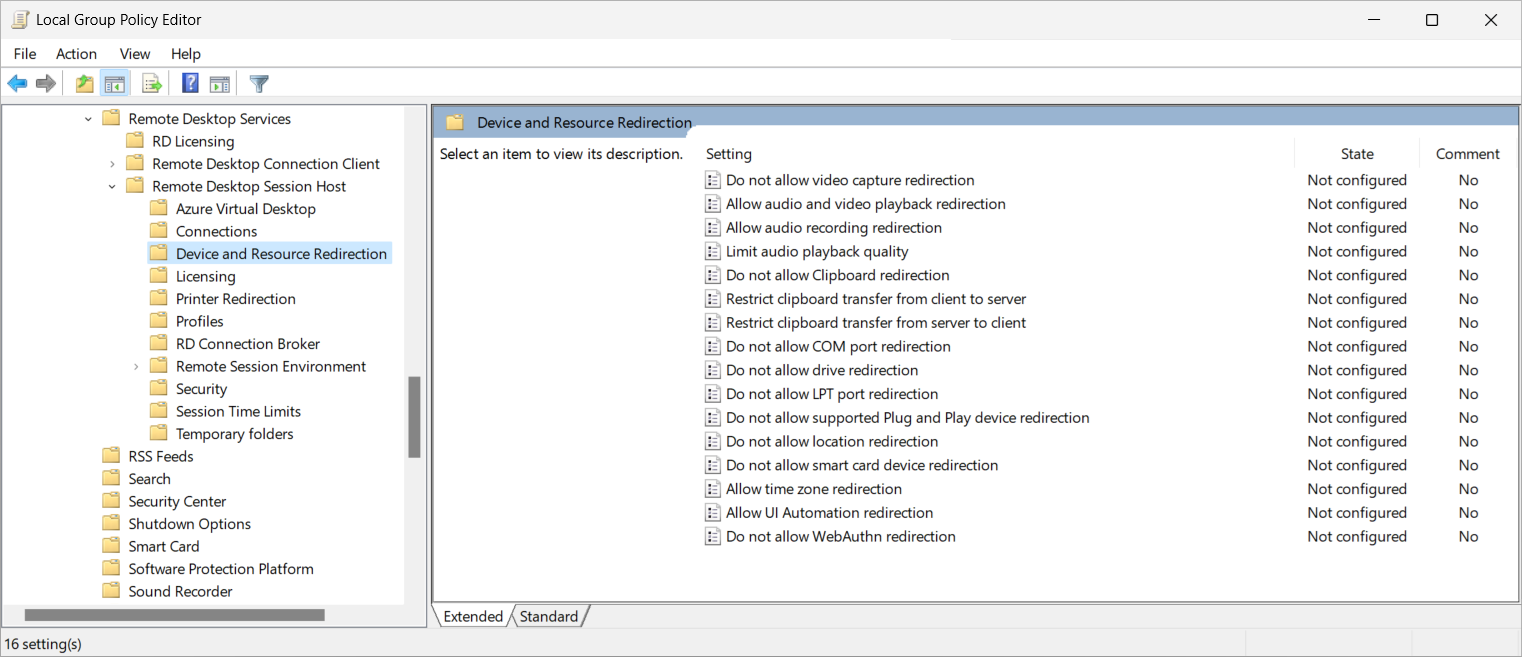


0 Comments