How to Integrate Windows Server with Microsoft 365
Integrating your Windows Server environment with Microsoft 365 allows your organization to combine the power of on-premises infrastructure with cloud productivity tools like Exchange Online, SharePoint, and Teams. This hybrid approach improves security, scalability, and collaboration while giving you centralized control over user accounts and access.
Benefits of Integrating Windows Server with Microsoft 365
- Centralized Identity Management – Manage users and passwords through Active Directory (AD) and sync them to Microsoft 365.
- Single Sign-On (SSO) – Users can log in once to access both on-premises and cloud resources.
- Improved Security – Leverage Azure Active Directory’s Conditional Access, MFA, and Identity Protection.
- Seamless Collaboration – Allow users to work from anywhere while retaining IT governance.
Step-by-Step Integration Guide
1. Prepare Your Windows Server Environment
- Ensure your Windows Server is up-to-date and running Active Directory Domain Services (AD DS).
- Verify network connectivity and DNS configuration.
- Create a Microsoft 365 tenant if you don’t already have one.
2. Install Azure AD Connect
Azure AD Connect is the tool that synchronizes your on-premises AD with Azure Active Directory (used by Microsoft 365).
- Download it from the official Microsoft website.
- Install on a domain-joined server (preferably not your domain controller for performance reasons).
3. Configure Directory Synchronization
- Open the Azure AD Connect wizard.
- Choose Express Settings for a basic setup or Customized Settings if you need filtering or multiple forests.
- Enter Microsoft 365 admin credentials to connect to your tenant.
- Map your on-premises AD attributes to Azure AD.
4. Enable Password Hash Sync or Pass-through Authentication
- Password Hash Sync – Copies password hashes to the cloud for seamless login.
- Pass-through Authentication – Authenticates directly against your on-premises AD for added security.
5. Verify Sync and Test Sign-In
- Check Azure Active Directory in the Microsoft 365 admin center to ensure users are syncing.
- Test user sign-in to Microsoft 365 services to confirm SSO functionality.
6. Configure Hybrid Exchange (Optional)
If you are running an on-premises Exchange Server and want to migrate mailboxes gradually, set up Hybrid Exchange. This allows you to manage mailboxes both on-premises and in the cloud.
7. Implement Security Best Practices
- Enable Multi-Factor Authentication (MFA) for all users.
- Use Conditional Access policies.
- Regularly review sign-in logs for suspicious activity.
Conclusion
Integrating Windows Server with Microsoft 365 is a strategic move that blends local control with cloud agility. With Azure AD Connect and proper configuration, you can give your users a seamless experience while maintaining strong security.
How to Integrate Windows Server with Microsoft 365 (F.A.Q)
Do I need Azure AD Premium to integrate Windows Server with Microsoft 365?
No, Azure AD Premium is not required for basic sync, but it is needed for advanced features like Conditional Access and self-service password reset.
Can I disable directory synchronization later?
Yes, but it will convert cloud accounts into standalone Microsoft 365 identities, and you may lose some hybrid features.
Is it possible to integrate multiple AD forests with one Microsoft 365 tenant?
Yes, Azure AD Connect supports multiple forests with custom configuration.
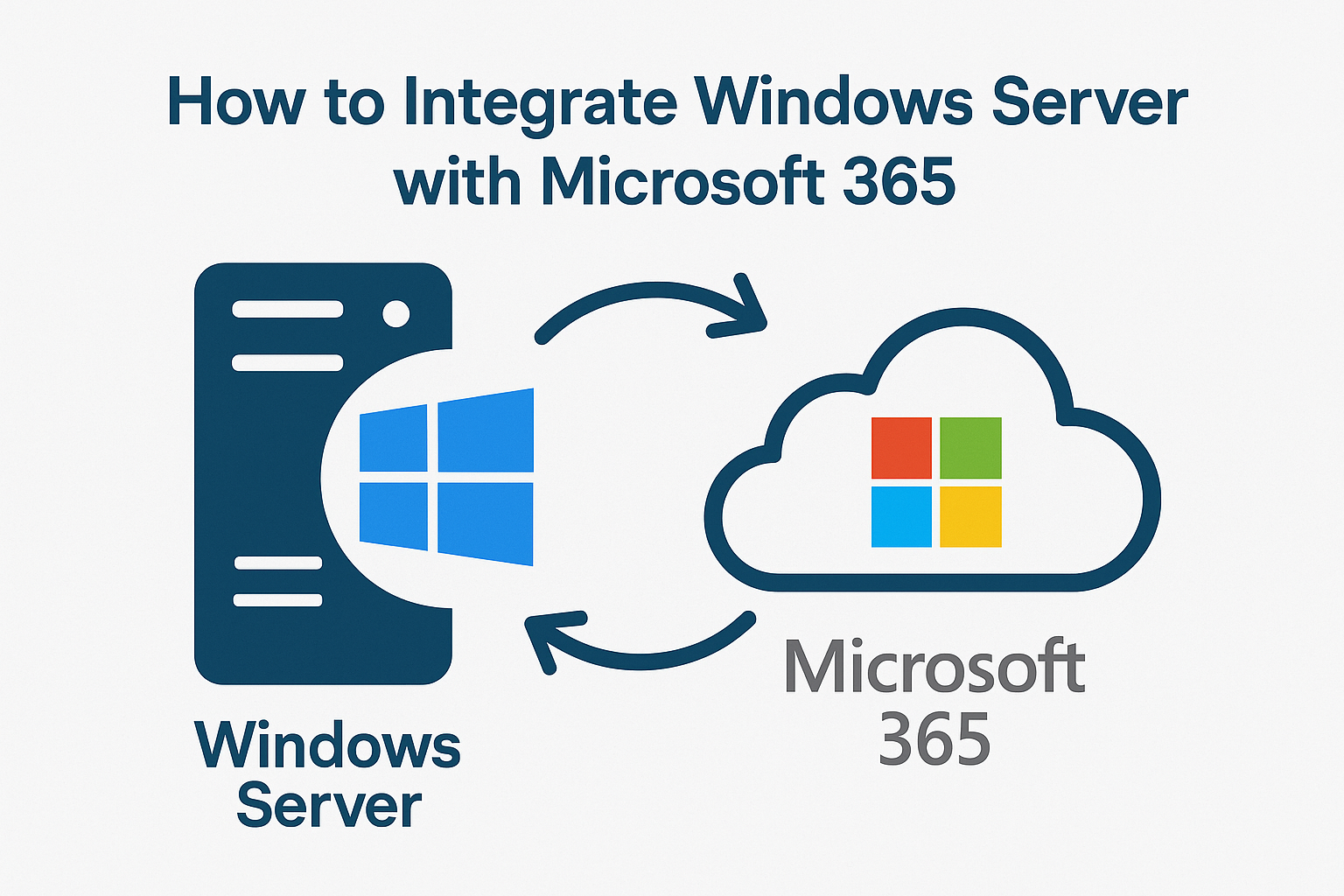
0 Comments