Introduction
System logs are essential for diagnosing issues, auditing activity, and monitoring system health on Linux. The journalctl command, part of systemd, provides a powerful and flexible way to access these logs. Unlike older tools like syslog, journalctl can filter logs by service, time, priority, boot, and more — making it a modern go-to for log management.
Basic Usage of journalctl
To display all logs: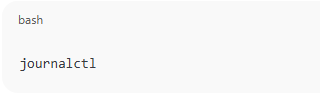
journalctl
This command lists logs in chronological order, starting from the oldest. You can scroll through the output or use a pager like less.
Real-Time Log Monitoring
To monitor logs in real time (like tail -f):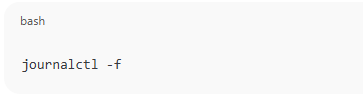
journalctl -f
This is useful when you’re troubleshooting a service or tracking changes live.
Filtering by Time
Show logs from the last boot:
journalctl -b
Specify a date/time range:
journalctl --since "2025-07-01 10:00" --until "2025-07-01 12:00"
Or use relative times:
journalctl --since "1 hour ago"
Filtering by Service or Unit
Check logs for a specific service: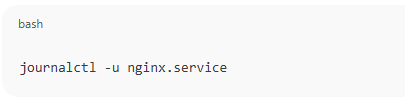
journalctl -u nginx.service
Combine with -f for live output:
journalctl -u sshd -f
You can also view failed units:
systemctl --failed
Filtering by Priority
View only errors and critical logs:
journalctl -p err
Show warnings and higher:
journalctl -p warning
Priority levels range from 0 (emergency) to 7 (debug).
Filtering by User or PID
Show logs for a specific user: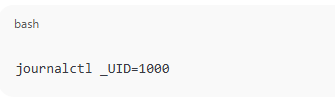
journalctl _UID=1000
Show logs from a specific process: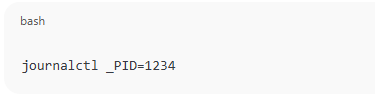
journalctl _PID=1234
Persistent Logs
By default, logs might be stored only in memory. To enable persistent logs: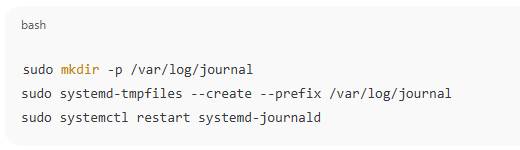
sudo mkdir -p /var/log/journal
sudo systemd-tmpfiles --create --prefix /var/log/journal
sudo systemctl restart systemd-journald
Exporting Logs
Save logs to a text file:
journalctl > logs.txt
Save logs from a specific unit:
journalctl -u apache2 > apache-logs.txt
Conclusion
journalctl is a powerful tool every Linux user and admin should master. With options to filter by time, service, priority, and user, it provides precise control over log access and analysis. Whether you’re debugging an issue or setting up monitoring, journalctl makes your job easier.
How to Use journalctl to Read and Filter System Logs in Linux (F.A.Q)
How do I clear journalctl logs?
Use sudo journalctl --vacuum-time=7d to keep only the last 7 days of logs.
How can I limit log size?
Edit /etc/systemd/journald.conf and set SystemMaxUse to limit log space usage.
What’s the difference between -u and _SYSTEMD_UNIT?
-u is a user-friendly shortcut for filtering by _SYSTEMD_UNIT.
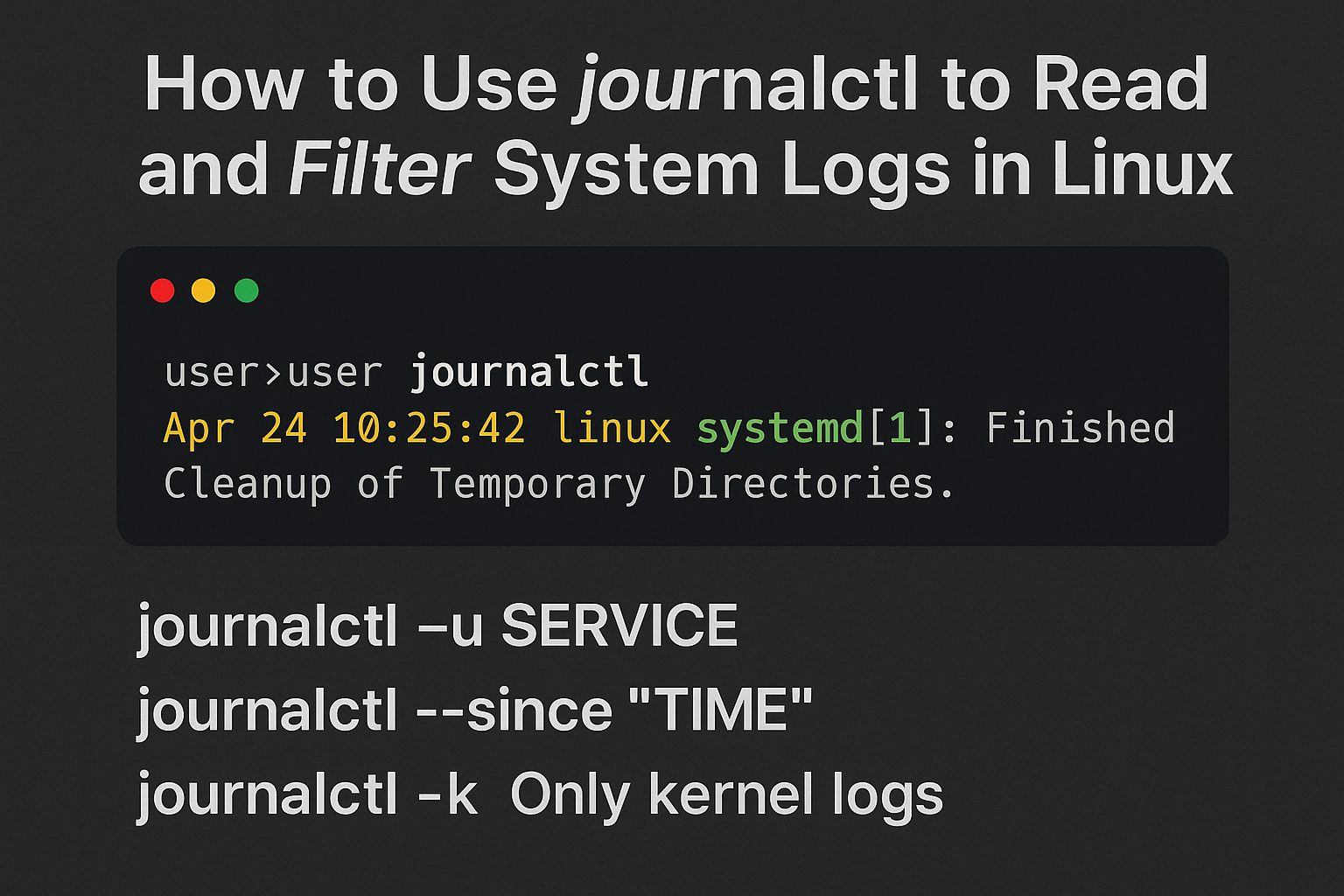
0 Comments